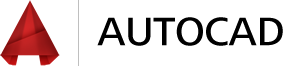Design every detail with CAD software
Create stunning designs with AutoCAD® design and documentation software.
Speed documentation and detailing work with productivity tools, and share your work with TrustedDWG™ technology. Connect your workflow across integrated desktop, cloud, and mobile solutions. Select your CAD design software platform of choice with AutoCAD for Windows or AutoCAD for Mac.
Features
AutoCAD features for design and documentation
AutoCAD® software features include an updated modern interface that improves the design process and productivity enhancements that help speed your workflow. Quickly open new and existing drawings with the New Tab page, access drawing content directly from the ribbon, and find tools with a more powerful Help window.
New AutoCAD tools for 2015
Experience the evolution of design with the powerful new features of AutoCAD® 2015 software. AutoCAD now includes a refreshed modern interface and timesaving productivity tools such as the New Tab page, Ribbon galleries, and Command preview.
Refined interface NEW
The new interface has an updated look and feel that helps improve the design process.
The darker interface is not only aesthetically pleasing, but it also reduces eyestrain by making fine lines, buttons, and text easier to see.
Ribbon galleries NEW
Visually access drawing content directly from the ribbon, saving time and clicks.
The Ribbon gallery offers an intuitive, visual, and fast workflow. For example, suppose you want to add a block to your design. Using the Ribbon gallery, hover over the ribbon for a block insertion. The Block gallery will display thumbnails of all the blocks. You can insert your selection right away, without having to use a dialog box.
New Tab page NEW
Quickly open new and existing drawings and access a large selection of design elements.
New Tab helps you get started on your design immediately. Use the New Tab page to open templates, updates from design feed, or design data residing on the Autodesk 360 cloud application.
Command preview NEW
Preview the outcomes of frequently used commands before you commit to them.
Command preview helps you reduce the number of Undo commands you make by letting you evaluate the potential changes of commands such as Offset, Fillet, and Trim.
Improved CAD documentation and user interface
AutoCAD® software can help you design more quickly with enhanced CAD documentation features, an updated modern interface, and timesaving productivity updates.
Refined interface NEW
The new interface has an updated look and feel that helps improve the design process.
The darker interface is not only aesthetically pleasing, but it also reduces eyestrain by making fine lines, buttons, and text easier to see.
Ribbon galleries NEW
Visually access drawing content directly from the ribbon, saving time and clicks.
The Ribbon gallery offers an intuitive, visual, and fast workflow. For example, suppose you want to add a block to your design. Using the Ribbon gallery, hover over the ribbon for a block insertion. The Block gallery will display thumbnails of all the blocks. You can insert your selection right away, without having to use a dialog box.
New Tab page NEW
Quickly open new and existing drawings and access a large selection of design elements.
New Tab helps you get started on your design immediately. Use the New Tab page to open templates, updates from design feed, or design data residing on the Autodesk 360 cloud application.
Command preview NEW
Preview the outcomes of frequently used commands before you commit to them.
Command preview helps you reduce the number of Undo commands you make by letting you evaluate the potential changes of commands such as Offset, Fillet, and Trim.
Help window (enhanced)
The Help window now displays tool locations within the interface.
Find tools more easily with relevant Help content. An animated arrow points to the tool in the ribbon, saving you time and keeping you productive.
Professional documentation tools
Capture the precise details of your design with AutoCAD documentation tools.
Import models from a wide variety of other formats and automatically generate intelligent CAD documentation.
Intelligent command line
The command line interface includes AutoCorrect, Adaptive Suggestions, and Synonym Suggestions. AutoComplete supports mid-string search.
AutoCorrect spellchecks your input and offers suggestions from a synonym list, so you never have to see the Command Not Found message.
Section and Detail views
Easily access tools for creating Section and Detail views. Choose from common section methods including full, half, offset, and aligned.
Associative array functionality
Establish and maintain a set of relationships between arrayed objects, such as windows on a building or trusses on a bridge.
After you select the objects you want to array, you can dynamically preview the array while you modify its properties.
Powerful AutoCAD design features
Create 3D designs in almost any form imaginable. AutoCAD® software design features deliver 3D modeling and visualization functionality in a streamlined workspace. Build real-world environments with reality-capture and geolocation CAD design tools.
Online maps (enhanced)
Access online maps—formerly live maps—directly inside the canvas. Now you can also capture them as static images and print them.
The maps that were integral to your design can now be part of your final drawing. Now you can plot to paper or create PDFs that include the geolocation map.
Reality computing (enhanced)
Enhanced point cloud functionality now includes geolocation and the capability to display colors by elevation.
Reality computing lets you work with point cloud data directly in AutoCAD. The point cloud now behaves like any other design element inside AutoCAD, with the same flexibility and control.
Surface Curve Extraction tool
Extract isoline curves through a specified point on a surface or face of a solid to determine the contour lines of any shape.
A preview of the resulting spline is displayed before you pick the point. An option within the Extract tool lets you specify the direction of the isolines, either in the U or V direction.
Context-sensitive PressPull tool
Extrude and offset curves, creating surfaces and solids. Use the Multiple option to select multiple objects within a single PressPull operation.
You are no longer limited to clicking inside a bounded area. You can select 2D and 3D curves for a quick and easy PressPull operation.
3D free-form design tools
Generate design ideas in almost any form imaginable with AutoCAD design features. Push/pull faces, edges, and vertices to model complex shapes, add smooth surfaces, and more.
Solid, mesh, and surface modeling give you the utmost flexibility and control when designing in 3D. The new navigation bar includes frequently used navigation tools such as steering wheels, view cube, and show motion, as well as pan, zoom, and orbit.
Surface analysis
Analyze the continuity, curvature, and draft of 3D solids and surfaces.
The zebra analysis projects stripes onto a 3D model to analyze surface continuity. The stripes display continuously only across tangent surfaces.
In-canvas viewport controls
New viewport controls enable you to change viewport settings, views, and visual styles directly on the viewport canvas.
3D associative array
Define arrayed objects when designing in 3D. Rectangular, polar, and path associative arrays enable you to arrange selected objects in 3D space.
Editable UCS icon
Select the UCS icon and use the multi-functional grips to change the UCS. You can move the origin and rotate it around the X, Y, or Z axis.
Because the UCS icon lets you directly manipulate the UCS, you can align the icon with objects more easily—without having to access the UCS command.
Share CAD files and get connected
The connectivity features in AutoCAD® software enable you to synchronize and share CAD files and custom settings, import models, and share your work using design-feed social collaboration.
Design feed (enhanced)
Enhancements include the capability to use design feed on an intranet, as well as on an Internet or cloud connection.
The design and the conversation happen in the same place, but when it’s time to send your final drawing, you can choose whether the conversation should go along with it. Built-in tools in both eTransmit and File Save workflows can strip the comments, if you like.
Connected design solutions
Integrate your AutoCAD workflow across connected desktop, cloud, and mobile solutions.
You can open and edit your AutoCAD designs in AutoCAD LT drafting software. You can also view, create, edit, and share AutoCAD drawings on a mobile device or web browser via the AutoCAD 360 mobile and web app. AutoCAD 360 supports iOS and Android devices and works with any Internet-connected computer.
TrustedDWG™ technology
Confidently share CAD files with TrustedDWG technology, which helps ensure the fidelity of your AutoCAD drawings.
All AutoCAD products use TrustedDWG to store and share design and documentation files. TrustedDWG helps ensure that all the elements in your drawings, and the relationship between those elements, are maintained.
Autodesk 360 connectivity
Use Autodesk 360 cloud-based services to synchronize your files and custom settings. Sync drawings with your online account directly from within AutoCAD.
Inventor file import
Save time by importing models from Inventor 3D CAD software directly into the AutoCAD model space environment.
Social media sharing
Share media using built-in connections for Facebook and Twitter.
PDF support
Share and reuse designs easily with PDF support within AutoCAD software.
AutoCAD 360 app
The AutoCAD 360 web and mobile app for AutoCAD software keeps you connected to your designs over the web or from your mobile device.
Materials library
AutoCAD includes hundreds of visually rich, predefined surface materials that you can select and edit using the Materials Browser and Editor.
Customize AutoCAD and share your preferences
Explore the many ways you can customize AutoCAD® software to increase your productivity. Share and access preferences, customize your UI, and extend the power of AutoCAD with Exchange Apps.
Exchange Apps
Customize AutoCAD software with an integrated connection to Exchange Apps, a broad range of Autodesk-approved extensions.
Find the tools and customizations you need in the Exchange Apps marketplace. Explore general productivity tools, drawing content, and applications for specific disciplines. Every app in the store is extensively tested, and the download and installation process is simple.
Windows 8 support
AutoCAD 2015 supports Windows 8, as well as Windows 7.
Customization and support file sync
Easily share your AutoCAD customization preferences and support files, and access them as you move from one machine to the next.
You can control the type of information you want to sync, including option settings, customization files, printer support files, custom hatch patterns, tool palettes, and drawing template files. You can also sync custom fonts, shapes, and linetypes. They will become available the next time you start AutoCAD.
Programming UI for specialized applications
Use our flexible development platform to customize your CAD software.
Customizable and expandable ribbon UI
Customize and expand the user interface to suit your needs and meet your company’s standards.
Development support
Autodesk Developer Network training and support helps you integrate your AutoCAD plug-in or the latest release of AutoCAD software into your workflow.
Specialized CAD for Mac interface
Enjoy the powerful toolset and DWG™ compatibility you expect from AutoCAD® software while working in an innovative Mac OS interface. AutoCAD 2014 for Mac includes 3D design plus 2D drafting software. Access familiar Mac functions with built-in OS X integration.
Retina display support
Experience stunning, high-resolution graphics on your Retina display.
AutoCAD 2014 for Mac fully supports the high-definition experience. Look for high-definition graphics throughout the user interface, toolbars, tool icons, and in-canvas line rendering.
Drawing sync
Access and synchronize CAD for Mac files on your desktop with files in the cloud.
Ensure access to the most up-to-date versions of your drawings by using the Autodesk 360 web and mobile app with AutoCAD for Mac. Customize your sync experience by using the Online Options settings dialog box.
Package Drawing
Use AutoCAD for Mac to collect files into a compressed folder for storage and distribution.
Similar to eTransmit in the Windows version of AutoCAD, Package Drawing enables you to quickly collect related files into a compressed folder for easy sharing. AutoCAD for Mac also outputs PDFs in smaller file sizes than in previous versions.
Usability enhancements
Work faster and more intuitively with a new online help home page, a reworked welcome screen, and a Print dialog preview button.
Press F1 to find relevant help for documentation, installation, and deployment. Use search to discover articles that you can share and bookmark for future reference.
Specialized Mac features
Discover exclusive Mac features like multi-touch gestures, coverflow navigation, and an elegant Mac interface.
Compare
AutoCAD vs. AutoCAD LT
Compare AutoCAD LT to AutoCAD and AutoCAD Design Suite to learn which one is right for you. AutoCAD LT software is a cost-effective 2D drafting solution. AutoCAD software includes advanced documentation tools, 3D design, reality capture, and software customization.
| Factory Design Suite Editions | AutoCAD LT | AutoCAD |
| DOCUMENTATION | ||
|---|---|---|
| Multifunctional grips | ✔ | ✔ |
| Command line | ✔ | ✔ |
| File tabs | ✔ | ✔ |
| Tool palettes | ✔ | ✔ |
| Content Explorer | ✔ | ✔ |
| Dynamic blocks | ✔ | ✔ |
| Object and layer transparency | ✔ | ✔ |
| Sheet set manager/project manager | ✔ | ✔ |
| Express tools | ✔ | |
| Base, projected, section, and detail views | ✔ | |
| Parametric constraints | ✔ | |
| Data extraction to tables | ✔ | |
| Presentations | ||
| DESIGN | ||
| Associative arrays | ✔ | ✔ |
| 3D solid/surface/mesh modeling | ✔ | |
| In-canvas tools | ✔ | |
| ViewCube | ✔ | |
| Point cloud tools | ✔ | |
| Visual styles | ✔ | |
| Materials | ✔ | |
| Lighting | ✔ | |
| Rendering | ✔ | |
| SKP file import | ✔ | |
| Raster-to-vector conversion tools | ||
| Conceptual design tools | ||
| Games-inspired visualization | ||
| CONNECTIVITY | ||
| TrustedDWG™ technology | ✔ | ✔ |
| PDF and DWF publish/underlay | ✔ | ✔ |
| DGN Import/export/underlay | ✔ | ✔ |
| DWG convert™ | ✔ | ✔ |
| Autodesk 360 | ✔ | ✔ |
| Design feed | ✔ | ✔ |
| Geolocation system and live maps | ✔ | ✔ |
| 3D printing | ✔ | |
| Import FBX, Inventor, IDES, and others | ✔ | |
| CUSTOMIZATION | ||
| Support for CUI customization | ✔ | ✔ |
| Online license transfer utility | ✔ | ✔ |
| Migrate custom settings | ✔ | ✔ |
| Secure load | ✔ | ✔ |
| Application Programming Interface | ✔ | |
| Action Recorder | ✔ | |
| Network Licensing | ✔ | |
| CAD standards tools | ✔ | |
| Autodesk Exchange Apps | ✔ | |